

As stated on the other tabs under the 'Clock' heading, kHold'em has the ability to sohw multiple tournaments on the same screen. You can choose the different tournaments to be shown and you can choose to show them for different periods of time. There are two ways to start this process and both examples have been shown on the Project a tournament tab. For this example, we will use the 'Available screens' button from the kHold'em home page.
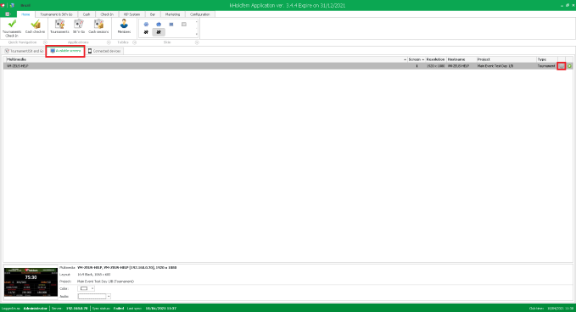
Available screens tab |
Once you click on the settings button as highlights in the photo above, you then have to click the 'Advanced display modality' button. This will bring you to a screen where you can choose to add or remove tournaments from this viewer or edit current showing selections. Here we will show you what it looks like and what the different buttons can do for you:
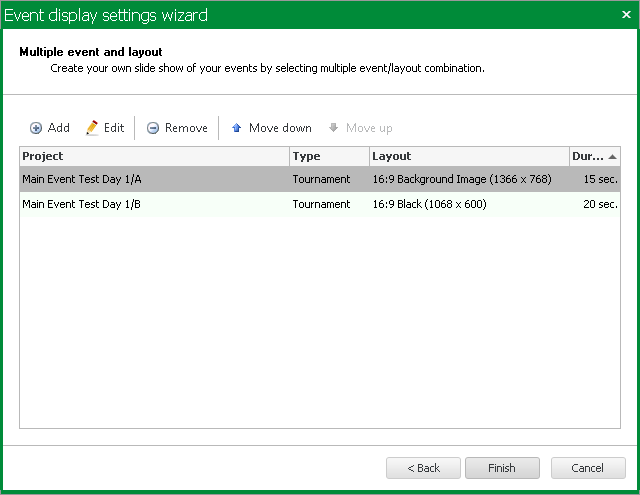
Here you will see that we are showing Day 1/A and 1/B on the same screen with two different layouts and for two different periods of time before it changes to the other layout. When you want to add a tournament to the viewer, you hit the 'Add' button. This will bring up the new window which will allow you to select all of the neccessary details.
This window has only one small difference that the window for showing a single screen and that is the 'Show this slide for' field which is how many seconds you want this window shown for before changing.
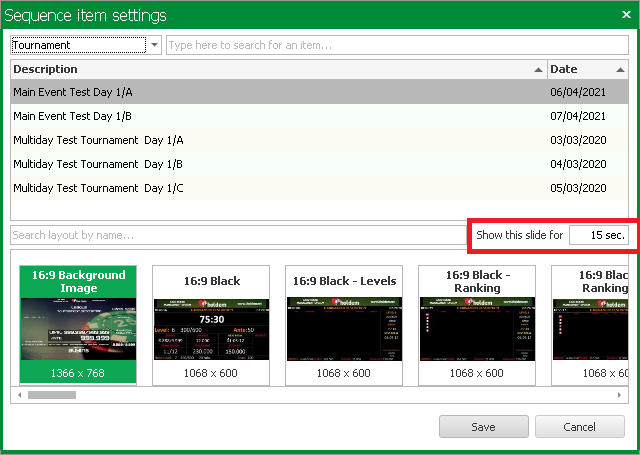
You can then edit the order the tournaments are shown in and any other amendments required.